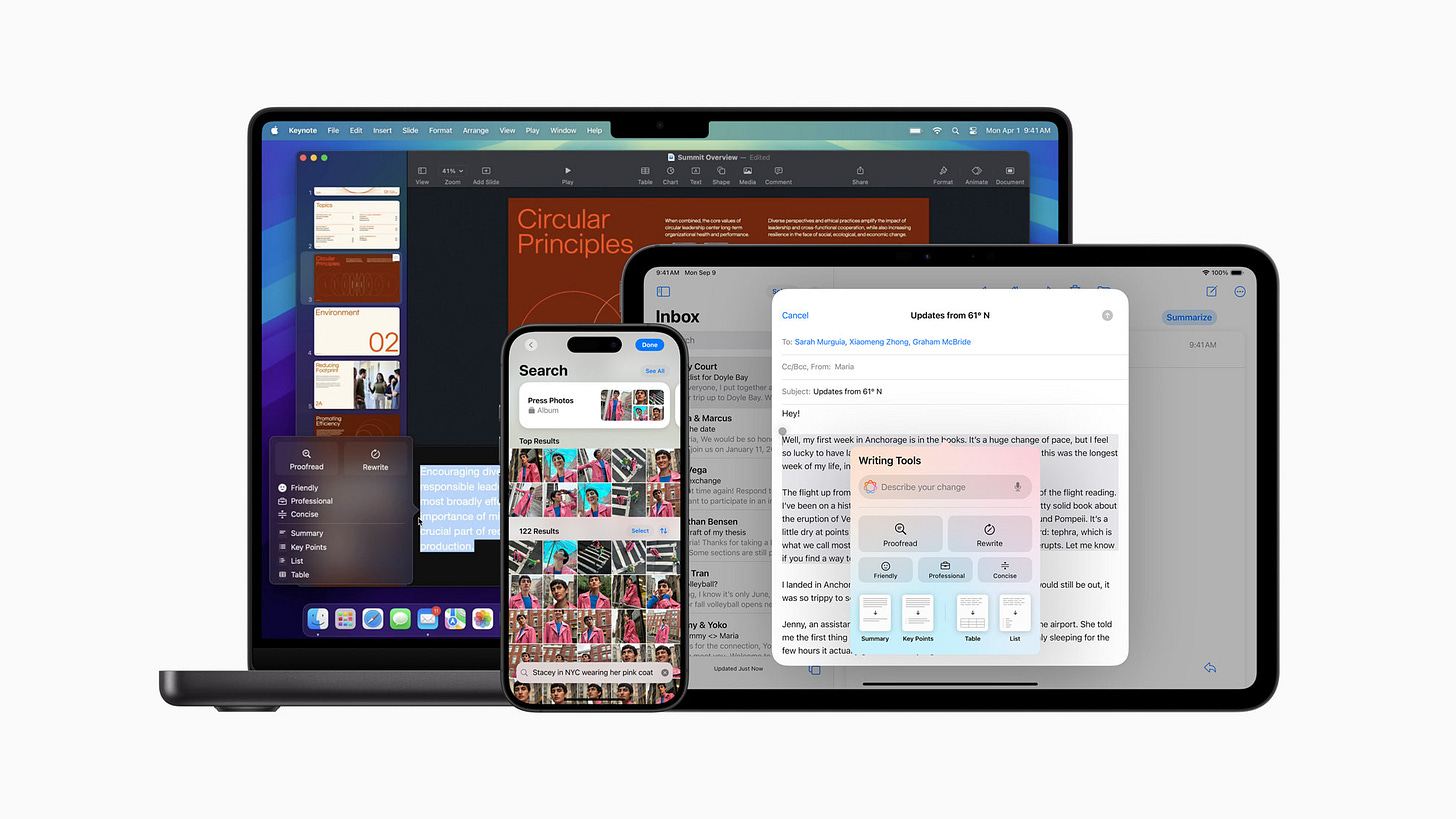The first Apple Intelligence features have arrived for Mac, iPhone, and iPad
Monday brought the release of macOS 15.1, iOS 18.1, and iPadOS 18.1, which officially brought the first wave of Apple Intelligence features to millions of Apple devices. I’ve been using these features for the last several weeks in the beta versions of these OS releases, and I have some thoughts about how meaningful these new features are.
First, make sure you’ve installed the latest version of these OS releases on your Apple devices, and remember that Apple Intelligence only works on Apple Silicon Macs (M1-M4), iPad models running on at least an M1 chip, and the iPhone 15 Pro and newer.
After you’ve updated, go to Settings (or System Settings on macOS), and go to Apple Intelligence & Siri. From there, you’ll need to opt-in to Apple Intelligence by joining a waitlist. That waitlist shouldn’t take long to get through, perhaps only a few minutes. Apple is clearly gating the release of these features so as not to have everyone using them at once. Where possible, Apple Intelligence will run AI models on your Apple device itself, but it does periodically need to run larger models on Apple’s Private Cloud Compute servers.
Some of the most anticipated features of Apple Intelligence, like more context-aware Siri, Genmoji, and Image Playground, are currently in beta testing, but won’t be available to everyone until December. So let’s talk about what’s actually available today:
Suggested Replies
In Mail and Messages, you’ll be presented with suggested replies based on the context of the email you’re replying to, or the last message you received. I’ve already taught my brain to just ignore these as not once have I found one quite right. Nice in theory, and I hope it’ll be more helpful for others, but my sense is that it needs work.
Writing Tools
You can use Writing Tools to rewrite a batch of text you’ve typed, and there’s even buttons for styles like Friendly, Professional, and Concise. These may well wind up being very useful for many people. As a writer (and yeah, this could be hubris talking), I don’t feel like I need these, and I feel uncomfortable with letting a large language model rewrite my work. What I do like a lot and use for every one of these columns I write is the Proofread feature. Every writer makes tons of mistakes from typos to poor comma placement. And when you reread your own content to try to proofread it, you’re liable to miss mistakes. So I do quite value having an AI editor to help me catch these mistakes before I publish. I haven’t used the Summary or Key Points buttons, but I suspect they can be quite valuable. Best of all, Writing Tools are available system-wide, regardless of app. I’m using them in Apple Notes the most, but you could use them even in Microsoft Office.
Type to Siri
I wish I could use this more than I can for reasons I’ll explain momentarily, but in iOS and iPadOS, you can tap on the white horizontal “Home” bar at the bottom of your screen to invoke a type-to-Siri interface. This can be really useful for situations in which you’d rather not use your voice to query Siri. The problem for me is that for the last few months, my primary computer has been my iPad Pro, and I haven’t yet found a quick way to get Type to Siri to become available when using a Bluetooth keyboard and while connected to an external display. On macOS, you can configure a double-press of the Command key to bring up the Type to Siri text box, but that (maddeningly) doesn’t work on iPadOS. Alas!
New Siri Animation
Probably a minor feature for most, but gone is the classic Siri orb that appears when you address Siri vocally or press and hold the button on the right side of your iPhone. Now, a new animation appears in which a colorful rainbow outlines the borders of your iPhone or iPad. Not a big deal, but I suppose it’s nice to shake this up after several years.
Better Siri Comprehension
Siri now understands you better when you make a request, even when you stumble over your words. So now if I say, “Siri, set a timer for twen– thirty minutes,” she’ll actually set the timer for thirty minutes. Nothing revolutionary there, but a very useful improvement.
Summarization
Probably not a sexy AI feature, but this is one I’ve really come to value over the last several weeks of beta testing Apple Intelligence. When you get a notification now for Messages, Mail, or even third-party apps like Microsoft Teams, you’ll get a brief summarization of the message. You’ll also see them underneath the name and subject of a new email before you click to view the full message. If you use Reader mode in Safari, you’ll get an automatic summarization of many articles, sometimes even including a table of contents if it’s a long piece. And you can invoke summarization on command all over the operating system as well. So if you want to read a longer summary in Mail that is still significantly shorter than the email itself, you can just press a button to request one. So far, only once have I seen a summarization example that badly changed the actual intent of the original message. In nearly every other case, it’s actually been surprisingly accurate. Just be aware that you might be missing some important context if you don’t actually read the original message.
Photos
Photos adds a new feature called “Clean Up.” This is perfect for that situation where you’ve got a photo of your family on the beach, but there’s someone else walking in the background. Now you can tap on that other person, and they’ll just vanish. And because Apple cares about photographic integrity, it will append a note to the photo’s metadata to indicate that Clean Up has been used on the photo.
You can also do more intelligent searches, which solves a major pain point I’ve long had with Photos. Now, just to give an example, I can type “Jessica wearing blue with sunglasses” and get every photo of my wife wearing a blue shirt or dress and also wearing sunglasses.
All of the Apple Intelligence features launched this week may not be revolutionary, but many of them are going to meaningfully improve the way you work with Apple products, and I’m grateful that we all get to benefit from the AI “race to the moon” that all of the Big Tech companies are engaged in. And best of all for Apple users, Apple has adopted AI features in a way that preserves user privacy. That makes Apple pretty unique in the industry.